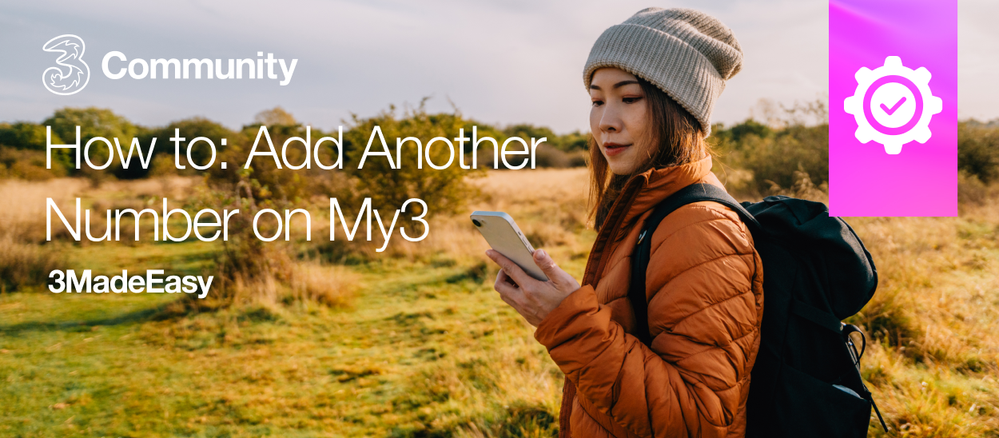How to: Add Another Number on My3
- Mark as New
- Mark as Read
- Bookmark
- Subscribe
- Printer Friendly Page
- Report this post
Do you have more than one Three number? Wouldn’t it be easier if you could view all your numbers in one place?
If this sounds like something that will make your life easier, then keep reading. This blog will take you through how to add your other numbers to your My3 account, how to switch between them and how to remove a number from your My3 account
How to add another number to your My3
Desktop View
- Under the profile button on the upper right-hand drop-down menu, select the Manage Profile option
- You will be taken to the Manage Profile screen
- Click + Add Account
- Now, are you trying to add a Mobile or a Broadband? Click whichever one you are adding
- Enter the mobile number and click Continue
- A verification code will be sent to the phone number you just entered. You’ll need to enter the verification code and click Continue
- Now, your second number has been added
To move between numbers, all you’ll need to do is click on the arrow just below your name.
Mobile View
This can be done through your mobile phone too, to add another number to your My3 account, follow the steps below
- Log in to your My3 account
- Click on the +Add Account
- Next, you’ll need to select the type of number you want to add. Is it a Mobile or a Broadband number
- Now, you’ll need to enter the number you want to add and click CONTINUE
- A verification code will be sent by SMS to the number you want to add. You’ll need to enter the code and click CONTINUE
- Now the number has been added
- You can switch between the numbers by clicking on the arrow just below your name
To move between numbers, all you’ll need to do is click on the arrow just below your name.
How To Change the Default Number Displayed
Do you always have to change the number displayed, or do you spend more time reviewing one of your numbers more than the other? Then why not change your default number? Doing this will allow you to select which number is displayed when you log in to your My3. To change which of your numbers is displayed, have a look at the steps below
Log in to your My3
- Using the user menu, top right of your screen, select Manage Profile. From here, click on the arrow below your name, which will display any numbers which have been added to your My3 account
- Use the radio buttons to select the number you wish to make your default
Now, the next time you log in to your My,3 the details of the number you just set as default will be displayed
How To Remove A Number From Your My3
If you need to remove a number previously added to your My3, these are the steps that you’ll need to follow
These steps will help you remove a number from your My3 account or delete your My3 profile, but it will not close your Three number.
Click below for the steps needed to remove a number from your My3
- Under the profile button on the upper right-hand drop-down menu, select the Manage Profile option
- You will be taken to the Manage Profile screen. From here, click on the arrow below your name, which will display any numbers which have been added to your My3 account
- Select the number you want to remove and click REMOVE
Still have questions? Just leave a comment below, and one of our 3Community Moderators will be happy to help you 😊
You must be a registered user to add a comment. If you've already registered, sign in. Otherwise, register and sign in.