Manual APN Configuration
Note: The screens might differ based on your router settings.
Note: Below steps will work on both R1510-4L and R1520-4L(S) devices
Steps:
1. Power on the Router and Login to the Routers admin console
2. On your PC, open a web browser such as Internet Explorer and Google, etc.
3. From your web browser, type the IP address of the router into the address bar and press enter. The default IP address of the router is http://192.168.0.1/ though the actual address may vary.
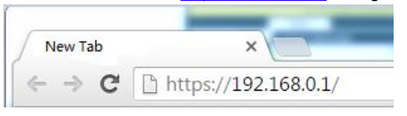
4. In the login page, enter the username and password, choose language and then click LOGIN. The default
username and password are “admin”.
Note: If enter the wrong username or password over 6 times, the login web will be locked for 5 minutes.
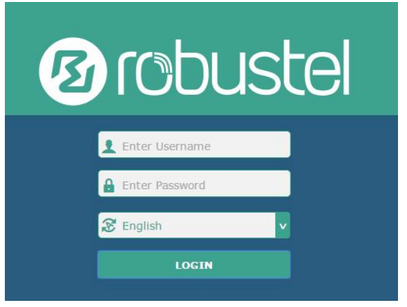
5. Verify if the device is connected to the network (this is displayed on the Status page or home page after you login to the routers admin console, under Internet Status section).
6. Changing the Automatic APN Selection to Manual APN Selection
7. Navigate to Interface --> Link Manager --> Link Settings
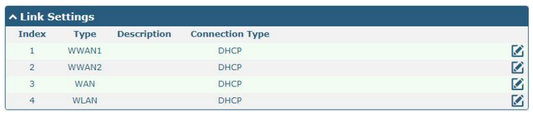
8. Click  on the right-most of WWAN1/WWAN2/WAN/WLAN to enter the configuration window
on the right-most of WWAN1/WWAN2/WAN/WLAN to enter the configuration window
9. The Automatic APN Selection is set to default ON
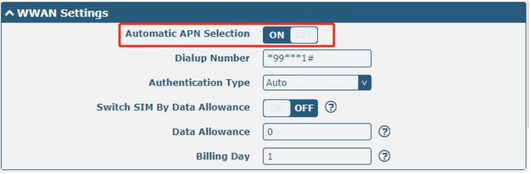
10. Switch the Automatic APN Selection setting to OFF and enter desired APN configuration details

11. Click in OK --> Save & Apply (on the top), wait for 1 minute
Your new APN configuration is now in place.