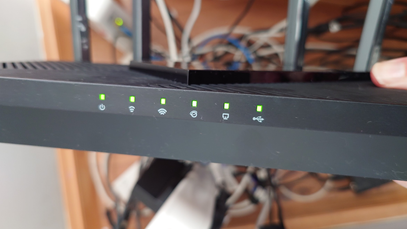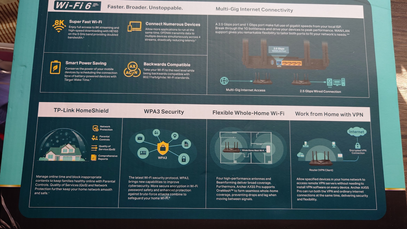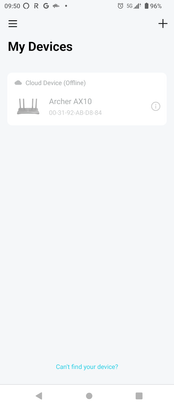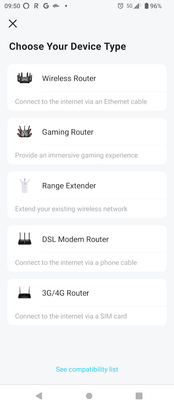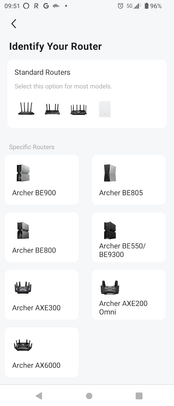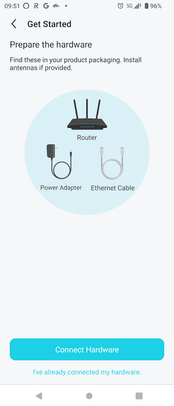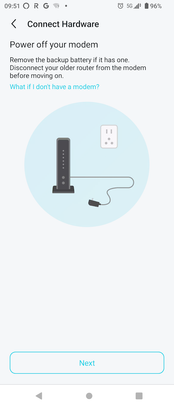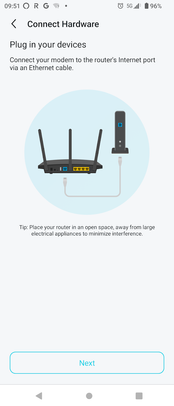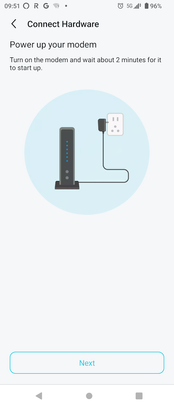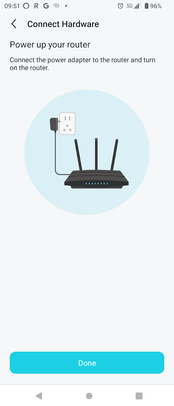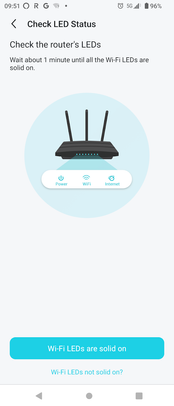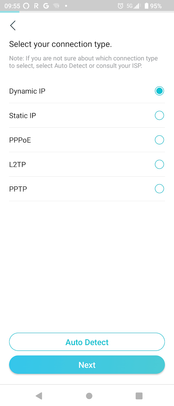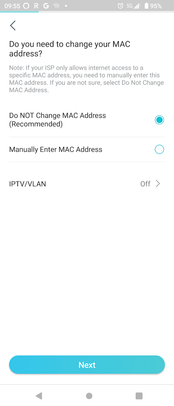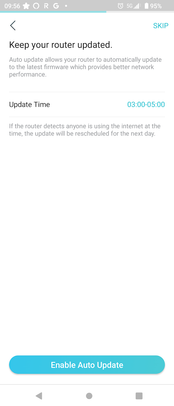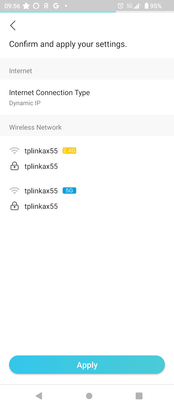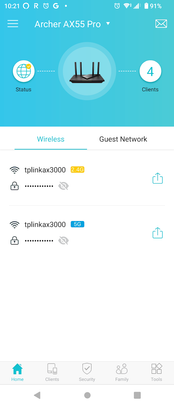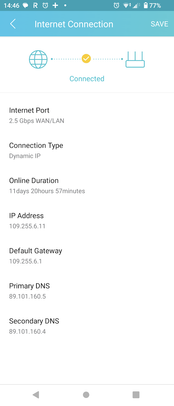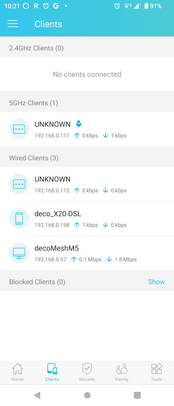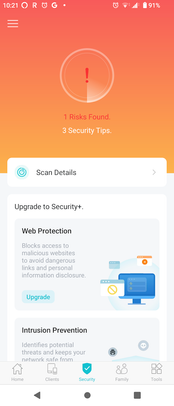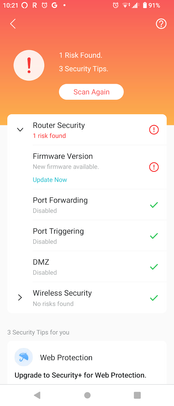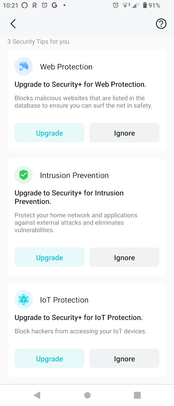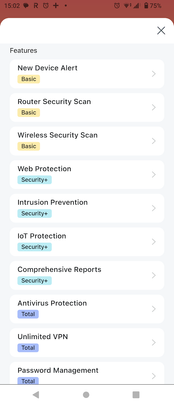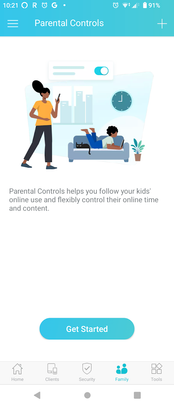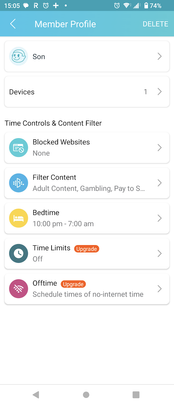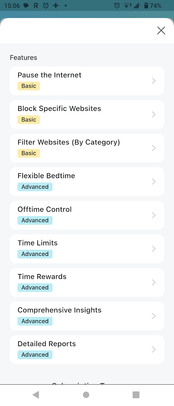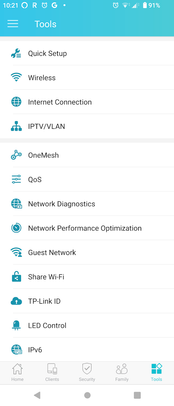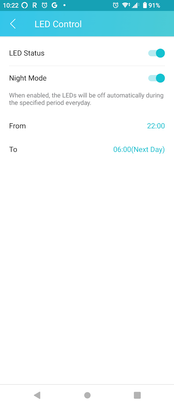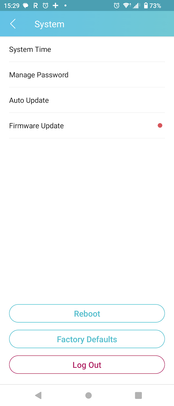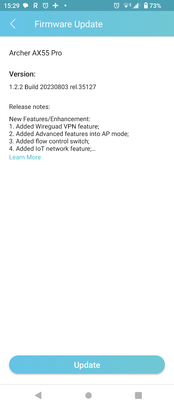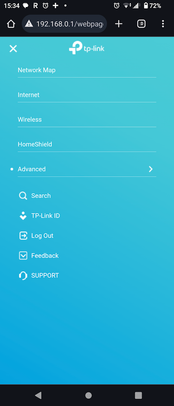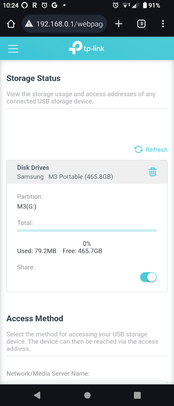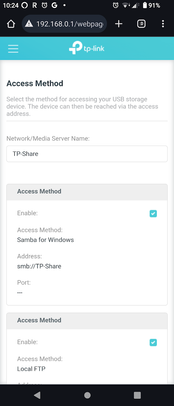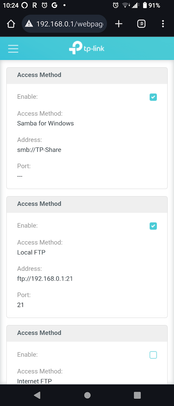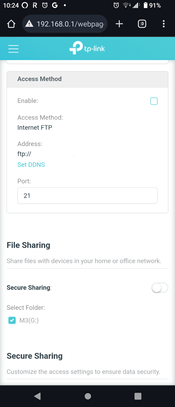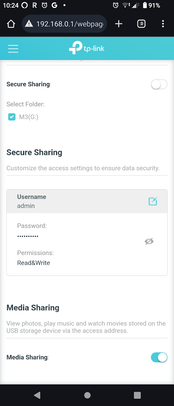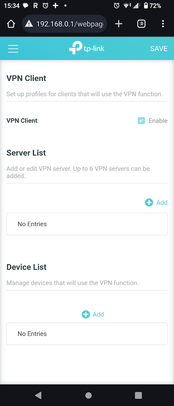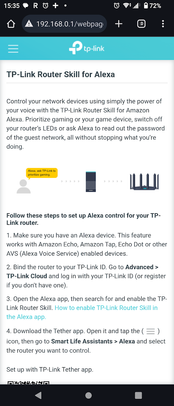- 3Community
- :
- The Hub
- :
- The Living Room
- :
- Review Tp-link AX3000/Archer AX55 Pro Router
- Subscribe to RSS Feed
- Mark Topic as New
- Mark Topic as Read
- Float this Topic for Current User
- Bookmark
- Subscribe
- Mute
- Printer Friendly Page
Review Tp-link AX3000/Archer AX55 Pro Router
- Mark as New
- Bookmark
- Subscribe to updates
- Mute
- Subscribe to RSS Feed
- Permalink
- Report this post
Review Tp-link AX3000/Archer AX55 Pro Router
Review of the Tp-link AX3000/Archer AX55 Pro Router.
With more and more smart devices being added to our home having a strong and fast Wi-Fi Signal all over our home is becoming even more important than ever.
There is no point in having great Wi-Fi in the room where your ISP’s router is located especially if your getting your internet from a mobile provider where the best place to position that router is generally somewhere up high in your home which gives you not great Wi-Fi in your other rooms of your home
That's where adding a separate router with the latest Wi-Fi 6 like the Tp-Link AX3000/ Archer AX55 Pro comes in really useful as it will give you increased Wi-Fi coverage and reduced network latency.
It's a very easy setup, just download the Tp-Link Tether App from your appstore TP-Link Tether - Apps on Google Play or TP-Link Tether on the App Store and using the supplied ethernet cable that you plug into your existing Internet providers modem/router and the other end of the cable into the blue coloured WAN port on the AX3000, plug the power cable into the AX3000 and then use the Tp-Link Tether app to setup the Network .
(Or if your ISP allows it you can configure the AX3000 instead of your existing ISP’s router) If you want to add more coverage you can get a compatible Tp-Link Range extender see TP-Link OneMesh Devices for a link of compatible devices.
In the box you will get the AX3000 Router,the power adapter ,an ethernet cable, a quick installation guide,info card about possible issues that you may encounter and an ethernet cable.
At the rear there is the Reset Button, WPS Button, USB 3.0 port, 1x WAN 2.5 Gbps ethernet port, 1Gbps x4 ethernet ports, power button, power connection and the 4 adjustable antenna’s.
On the bottom there are points so you could use screws and attach it to a wall and the info sticker with the SSID name and password.
On the front are green Leds to indicate the connection etc (which can be enabled/disabled via the Tp-Link Tether App )
The AX3000 will create a 2.4Ghz (574Mbps) and 5Ghz (867Mbps) using the 4 antennas and you have an option of a single Wi-Fi network that your devices will see or two separate networks.
The router also supports OFDMA so you can add more WiFi devices and they can all have the same internet speed.
OFDMA makes use of devices transmitting and the one band at the same time, this cuts latency which is good for gamers.
1024-QAM and higher symbol rate work to boost speeds for newer devices to the Gigabit level.
The AX3000 also makes use of Beamforming technology and its 4 high gain antenna to give you a faster and more reliable signal by focusing the Wi-Fi signal towards a specific device rather than spreading it everywhere.
Another new feature is reduced Target Wake Time , which reduces your devices power use by negotiating when and how often they should transfer data so you could have increased battery life.
(OFDMA and TWT need to be enabled in the advanced menu, under the “Wireless” option )
The AX3000 is approximately sized ( 260mm × 150mm × 39 mm) the height with antenna up is approx 160mm.
Internally it is powered by a dual core CPU with 512MB RAM and Tp-Link have also improved the cooling design to cope with the increased processing in Wi-Fi 6.
When you download and install the Tether app and create/sign in to your Tp-link account. The process for adding the AX3000 is very straightforward and the app guides you through the steps with clear instructions, like the below ones that I followed.
Doing a quick speedtest (on fast.com) when connected to the AX3000 on my WiFi i was getting the exact speed that my package from my ISP (540Mbps Download and 30Mbps Upload)
Before I would have a speed drop once I left the room where my old router was but i didn't experience this with the AX3000.
The Tether app gives you plenty of options to control how your Internet and WiFi is used in your house.
Clicking on Status gives a quick overview of your current configuration
clicking on “Clients” will give you an overview of the devices connected to your network, but you cant see which devices are connected to guest or main network from the Clients screen, you have have select the device type to view the connection type, a little icon would be nice on the main screen instead of having to have to go into each device to see what device is connected to what network.
Next clicking on security, will give you options on purchasing Various security options , you get options of 30 day free trial and Total security package is 80€ for the first year.
Below you can what the the various packages contain
Next clicking on “Family” you get options to great profiles.
I found this feature the most useful for me, as I could setup various profiles towards different device(s).
Again you get a 30 day free trial or you can purchase the “Advanced Parental Controls” for 20€ for the year, you can see below what options are included at the various levels.
Finally via the App is the Tools options, you have various options like configuring your internet connection or if you have IPTV/VLAN.
Enabling OneMesh ( if you have another TPlink device so you create one mesh network for your home)
Under Wireless , you have the option to disable “Smart Connect” so the 2.4Ghz and the 5Ghz would show up as two separate wifi networks on your devices.
I found the Quality of Service (QoS), the Guest Network and Parental Controls the most useful.
In the QoS option I gave my work laptop the highest priority on the network so it would get the bandwidth that it needs.
Being able to switch on/off a guest network was very easy as it was easy to turn on the network when people called over and there's a blacklist option as well to stop devices connecting to your network.
The Network Performance Optimization is useful too as we live in an area with lots of wi-fi networks and devices, so ensuring your router is choosing the best frequencies for your devices and reducing interference is very useful.
More options are to view Reports and change the operation mode from Wireless Router to Access Point Mode.
You can also schedule reboots of the router.
And in System you can change the password and see options for firmware updates
And finally advanced settings, which linked to a web browser so you can configure DHCP, NAT Forwarding, Ipv6 etc
For me the most useful option here was under “Advanced”, “USB” where I was able to configure the router to use a USB hard drive I have as I wanted to be able to access files on an USB hard drive when i'm outside my home network.
There are plenty of storage options available. I set up a FTP server on the AX3000 to be able to transfer files onto my USB hard drive connected to the AX3000 ( using Internet FTP).
When connected to the AX3000 network devices can also find the USB drive as I have Samba for windows enabled also along with local FTP.
If your work company needs it you can also setup VPN clients and define which devices will use the VPN
You can also enable “Smart Life Assistant”, so you can tell Alexa to enable or disable the guest network on the AX3000.
I tested wifi speeds throughout my house using Google Chrome via Fast.com on a Wi-Fi 6 compatible mobile device (My Internet package is 500 Mbps/50Mbps)
|
Location |
Download |
Upload Speed (Mbps) |
Signal Strength |
Latency unload/ loaded(ms) |
|
Downstairs same room as AX3000 |
540 |
30 |
4/4 |
18/89 |
|
Downstairs Kitchen |
400 |
27 |
4/4 |
18/91 |
|
Upstairs Bedroom directly above AX3000) |
540 |
25 |
4/4 |
20/56 |
|
Upstairs Landing |
430 |
29 |
4/4 |
19/76 |
|
Upstairs Bedroom furthest away |
230 |
14 |
4/4 |
17/200 |
As you can see from the results, the speeds that I got in most of my house were the maximum that the router was getting, and the latency remained very low also.
Overall the Parental controls were great to control when and what my kids could access the internet on their devices.
It would have been good if the trial periods were longer than 30 days
For people looking to improve their home Wi-Fi and especially if you're working from home and want to get the most out of your wifi, the Tp-Link AX3000 is a great addition to your smart home.
Available to buy
Tp-Link AX3000/ Archer AX55 Pro - Amazon.co.uk
For more info see here
Archer AX3000 | AX1500 Wi-Fi 6 Router