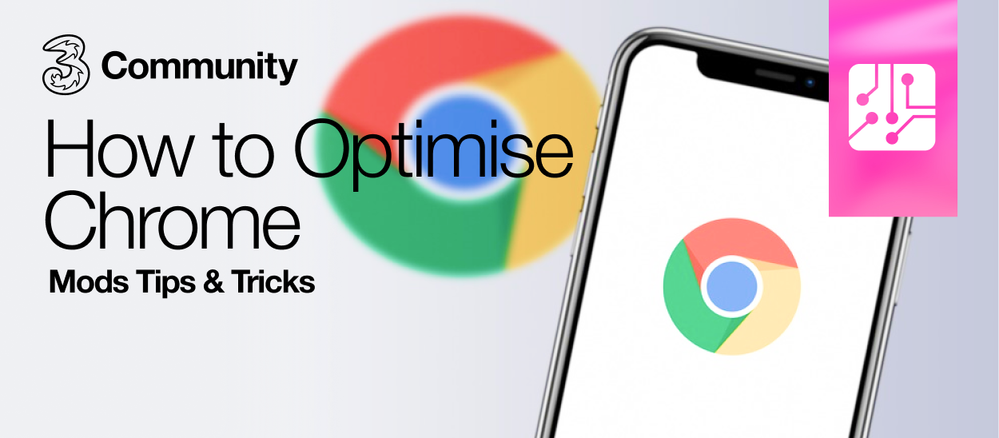Mods Tips & Tricks: How to Optimise Chrome
- Mark as New
- Mark as Read
- Bookmark
- Subscribe
- Printer Friendly Page
- Report this post
Google Chrome is one of the most popular web browsers in the world. It is the go-to browser on PCs and Android phones, as we all know! With this in mind, have you ever thought about optimising your experience on Chrome? Chrome is resource-intensive and as much as we love it, it can slow down the machine that it is being used on. I have experienced this and I was blaming everything but the browser! Having ruled out other causes, the browser was the only thing that I hadn’t thought about. All is not lost though! With a few simple tweaks, I am glad to say that I haven’t experienced the lag since!
1. Update Google Chrome
This is the most obvious remedy, and I know that most of the time Chrome will update itself, but not all of the time! So, check that you are using the latest version. The easiest way to do this is as follows. From Chrome, you can bring up the option to update by entering - chrome://help - into the address bar. Select 'yes', and your Chrome browser will be up to date.
2. Remove unused extensions
Most of us will have extensions on Chrome. For some of us though, we may not even realise it or have just forgotten about them. These extensions can slow down your PC, so “use it or lose it” lads 😉 In order to manage your extensions, you will need to see exactly what extensions are being used. To see your Chrome extensions, you can either right-click the extension tray in the upper right-hand corner of the browser or access it by typing chrome://extensions into the address bar. Then you can remove the extensions that you do not want/need.
3. Enable Prediction Services
In order to optimise the performance of Chrome, it is very important that you have the prediction services enabled, as this will ensure that speed is optimised.
- Type chrome://settings/ in the address bar
- Scroll down to the bottom of the page and click on "Show Advanced Settings"
- Find “Privacy and Security”
- Look for the option that reads “Use a prediction service to help complete searches and URLs typed in the address bar” as well as the one that says “Use a prediction service to load pages more quickly”
- Toggle both of these on
If you have any other suggestions about how you optimise Chrome, or any other browser for that matter, then feel free to share them below to help your fellow 3Community members!
You must be a registered user to add a comment. If you've already registered, sign in. Otherwise, register and sign in.