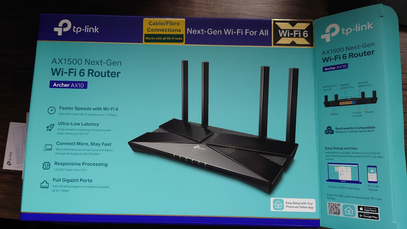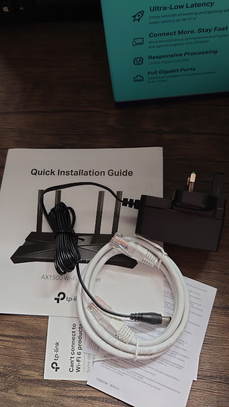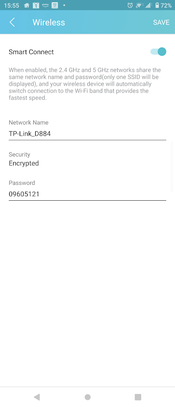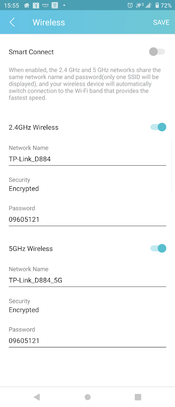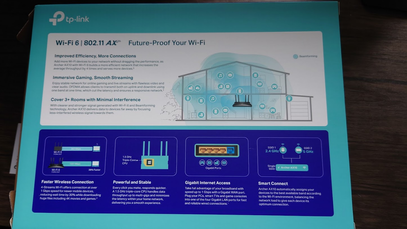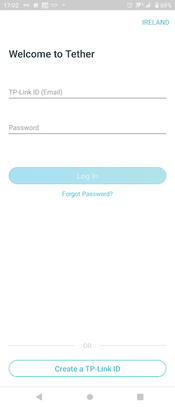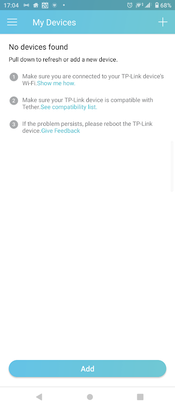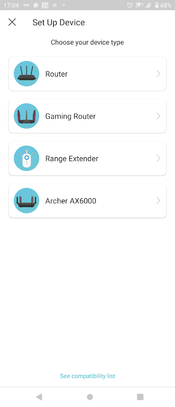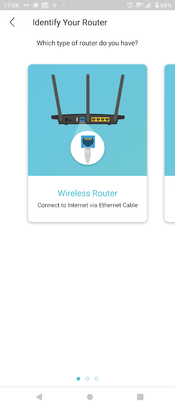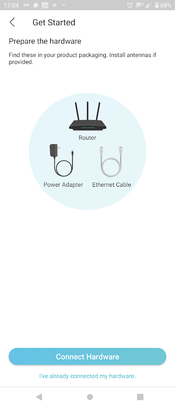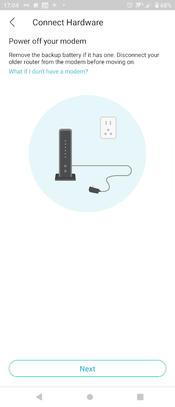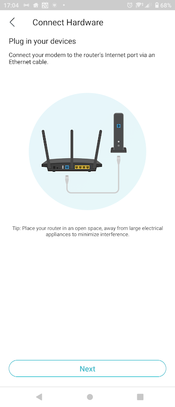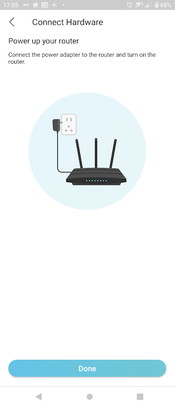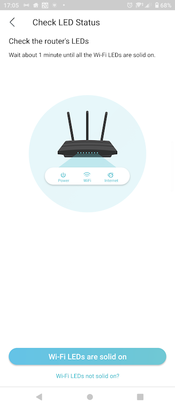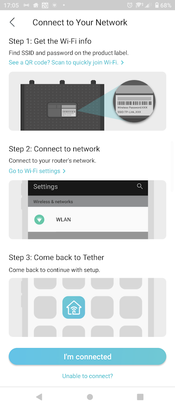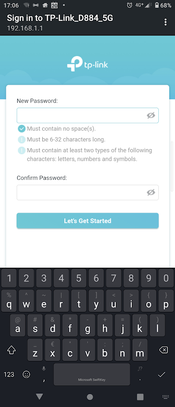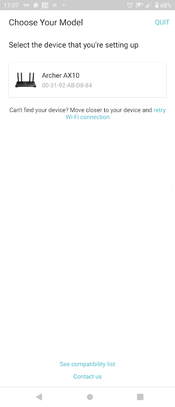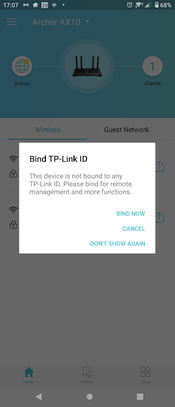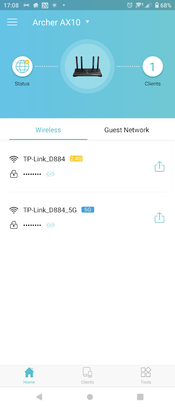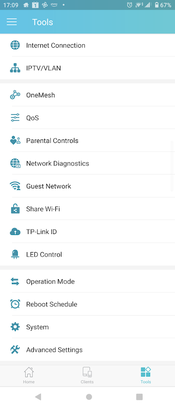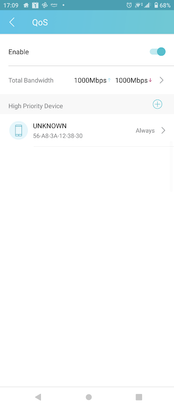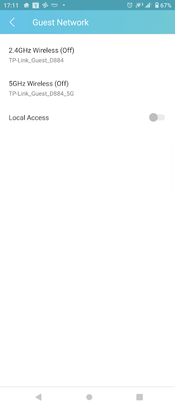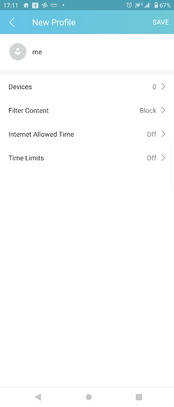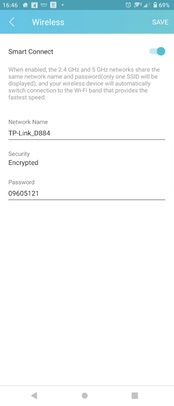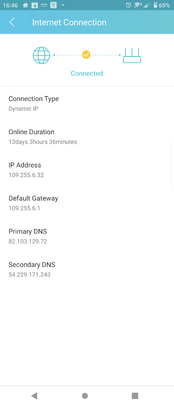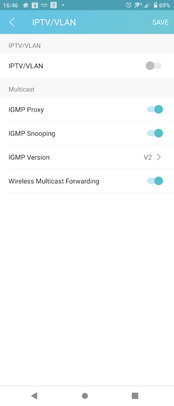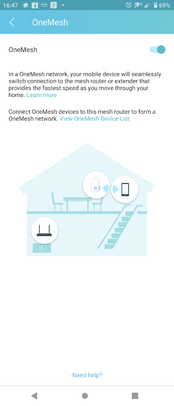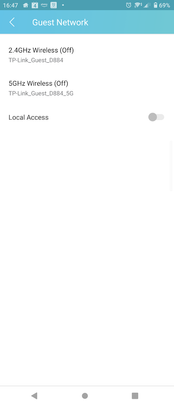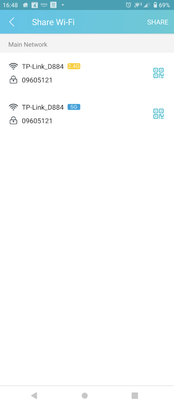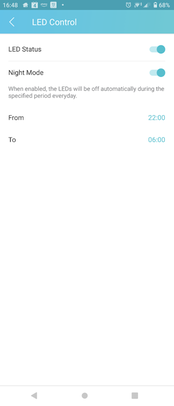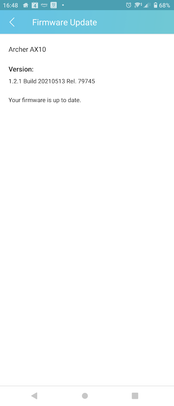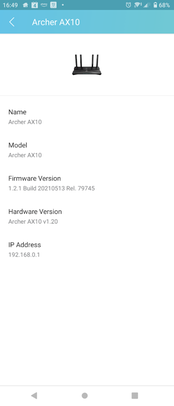- 3Community
- :
- The Hub
- :
- The Living Room
- :
- Review of the Tp-link Archer AX10/AX1500 Router.
- Mark Topic as New
- Mark Topic as Read
- Float this Topic for Current User
- Bookmark
- Subscribe
- Mute
- Printer Friendly Page
Review of the Tp-link Archer AX10/AX1500 Router.
- Mark as New
- Bookmark
- Subscribe to updates
- Mute
- Permalink
- Report this post
Review of the Tp-link Archer AX10/AX1500 Router.
With many of us working from home and with more and more smart devices being added to our home, having a strong and fast Wi-Fi Signal all over our home is becoming even more important than ever.
There is no point in having great Wi-Fi in the room where your ISP’s router is located especially if your getting your internet from a mobile provider where the best place to position that router is generally somewhere up high in your home which gives you not great Wi-Fi in your other rooms of your home
That's where adding a separate router with the latest Wi-Fi 6 like the Tp-Link Archer AX10 comes in really useful as it will give you increased Wi-Fi coverage and reduced network latency.
It's a very easy setup, just download the Tp-Link Tether App from your appstore TP-Link Tether - Apps on Google Play or TP-Link Tether on the App Store and using the supplied ethernet cable that you plug into your existing Internet providers modem/router and the other end of the cable into the blue coloured WAN port on the AX10, plug the power cable into the AX10 and then use the Tp-Link Tether app to setup the Network . It's a super easy setup and if you want to add more coverage you can get a compatible Tp-Link Range extender see TP-Link OneMesh Devices for a link of compatible devices.
In the box you will get the AX10 Router,the power adapter ,an ethernet cable, a quick installation guide,info card about possible issues that you may encounter and an ethernet cable.
At the rear there is the Reset Button, WPS Button, 1Gbps x4 ethernet ports, the WAN ethernet port, power button , power connection and the 4 adjustable antenna’s.
On the bottom there are points so you could use screws and attach it to a wall and the info sticker with the SSID name and password.
On the front are green Leds to indicate the connection etc (which can be enabled/disabled via the Tp-Link Tether App )
The AX10 will create a 2.4Ghz (400Mbps) and 5Ghz (867Mbps) using the 4 antenna’s and you have an option of a single Wi-Fi network that your devices will see or two separate networks.
The router also supports OFDMA so you can add more WiFi devices and they can all have the same internet speed.
OFDMA makes use of devices transmitting and the one band at the same time, this cuts latency which is good for gamers.
1024-QAM and higher symbol rate work to boost speeds for newer devices to the Gigabit level.
The AX10 also makes use of Beamforming technology and its 4 high gain antenna to give you a faster and more reliable signal by focusing the Wi-Fi signal towards a specific device rather than spreading it everywhere.
The AX10 is approximately sized ( 260mm × 150mm × 39 mm) the height with antenna up is approx 150mm.
It is powered by a Triple-core 1.5GHz CPU.
When you download and install the Tether app and create/sign in to your Tp-link account. The process for adding the Ax10 is very straightforward and the app guides you through the steps with clear instructions, like the below ones that I followed.
I noticed immediately the W-Fi 6 icon on my smartphone and doing a quick speedtest i was getting the exact speed that my package from my ISP (250Mbps Download and 25Mbps Upload) Before I would have a speed drop once I left the room where my old router was but i didn't experience this with the AX10.
The Tether app gives you plenty of options to control how your Internet and WiFi is used in your house.
I found the Quality of Service (QoS), the Guest Network and Parental Controls the most useful.
In the QoS option I gave my work laptop the highest priority on the network so it would get the bandwidth that it needs.
Being able to switch on/off a guest network was very easy, as it was easy to turn on the network when people called over, and there's a blacklist option as well to stop devices connecting to your network.
It would be good if the Tether app would give you notification when a new device joins your network.
The Parental controls were great to control when and what my kids could access the internet on their devices.
It would have been good if there were AntiVirus/malware protection included with all the cyber attacks.
The rest of the Tools Options are below, to configure settings like changing the DNS proxy or defining a VPN etc you have to go to the router webpage i.e.( http://192.168.0.1 ) via the Advanced Settings
You have options to have one visible combined 2.4Ghz/5Ghz Wi-Fi Network using Smart connect, IPTV/VLAN allows you to configure IPTV options.
For OneMesh you would need a compatible repeater device. For the Guest Network you have an option to Enable/Disable it easily. And you have an option to share the Wi-Fi password via the Share Wi-Fi.
In LED control you have an option to fully disable the LEDs, or only make them active during a specific time period. When Tp-Link releases a new Firmware for the router it will be listed here.
I tested wifi speeds throughout my house using Google Chrome via Fast.com on a Wi-Fi 6 compatible mobile device (My Internet package is 250 Mbps/25Mbps)
|
Location |
Download |
Upload Speed (Mbps) |
Signal Strength |
Latency unload/ loaded(ms) |
|
Downstairs same room as AX10 |
250 |
25 |
4/4 |
16/189 |
|
Downstairs Kitchen |
250 |
25 |
4/4 |
17/182 |
|
Upstairs Bedroom directly above AX10) |
250 |
25 |
4/4 |
16/186 |
|
Upstairs Rear Bedroom |
180 |
16 |
3/4 |
17/269 |
|
Upstairs Bedroom furthest away |
120 |
9 |
3/4 |
17/192 |
As you can see from the results, the speeds that I got in most of my house were the maximum that the router was getting, and the latency remained very low also.
The AX10 is also compatible with Alexa where you can enable the TP-Link skill and get it run some commands for you
For people looking to improve their home Wi-Fi and especially if your working from home and want to give priority to your work devices the Tp-Link AX10 is a great addition to your smart home.
Available to buy
TP-LINK Archer AX10 - Amazon.co.uk
For more info see here
Archer AX10 | AX1500 Wi-Fi 6 Router