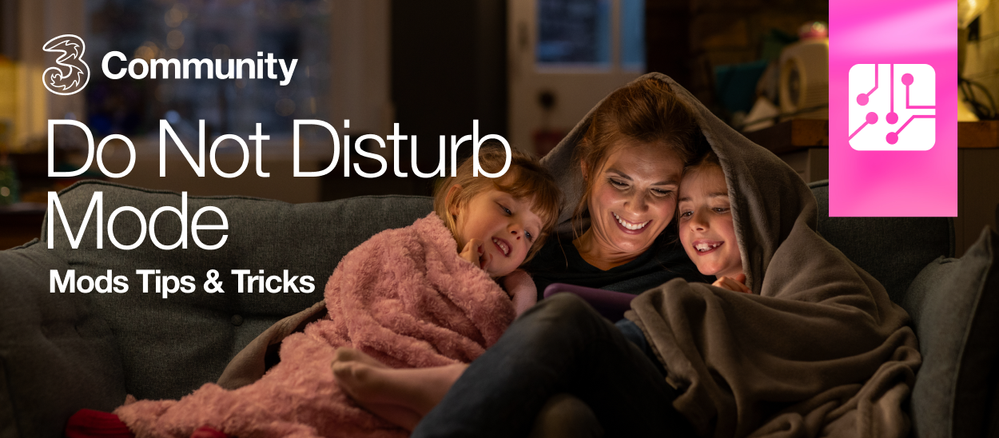
Ever had a good night of sleep or an important meeting interrupted by an unnecessary phone call? Or maybe you just want some ‘me’ time! Then why not activate your phones Do Not Disturb mode?
What is Do Not Disturb?
Do Not Disturb mode means calls, texts, alerts, and notifications are silenced on your phone for a period of time that you control… an added bonus is that you can select to silence all calls or all calls, except your favorite contacts 😊
So, whether you have an iPhone or Android, turn on Do Not Disturb mode for those times when you really need some peace and quiet.
How do I do this?
iPhone
There are two ways to turn on Do Not Disturb on iOS. The first is to go to Settings – Focus - Do Not Disturb, and simply switch the toggle to on. Here, you can also set Do Not Disturb to come on at a scheduled time or to allow calls from certain people, as well as some other apps.
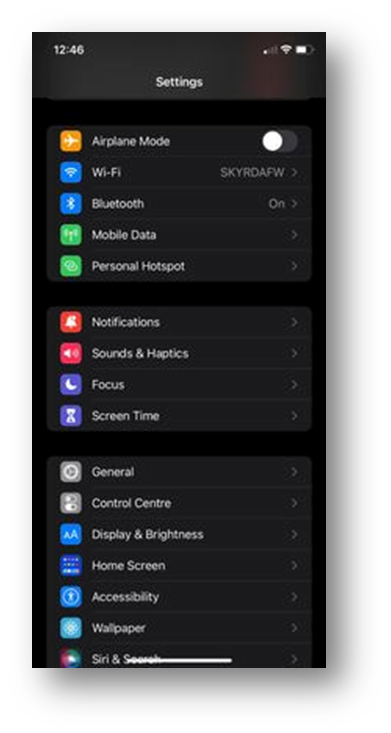
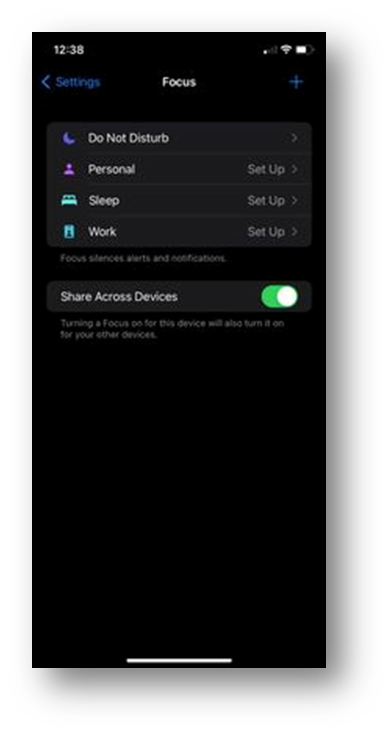
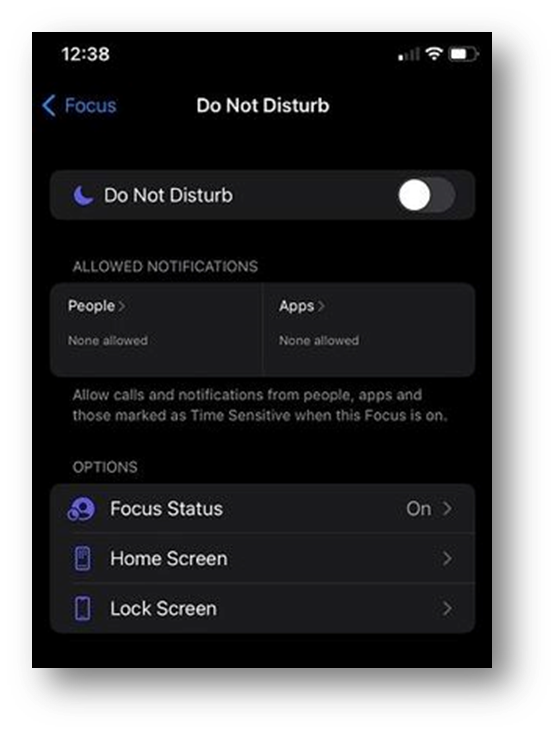
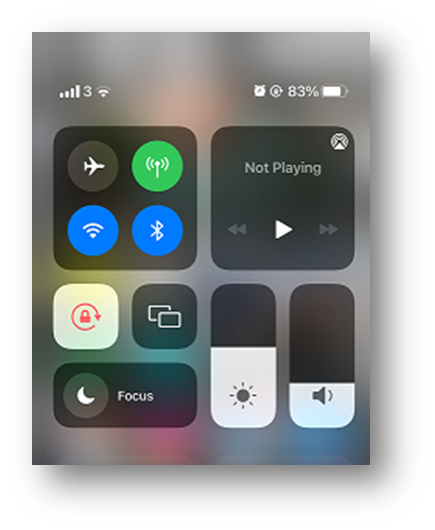
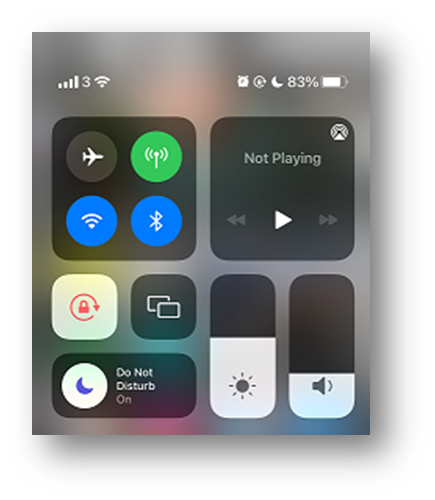
Android
Firstly, to activate and update your Do Not Disturb Mode, go to your phone's settings. Settings – Notifications – Do Not Disturb.

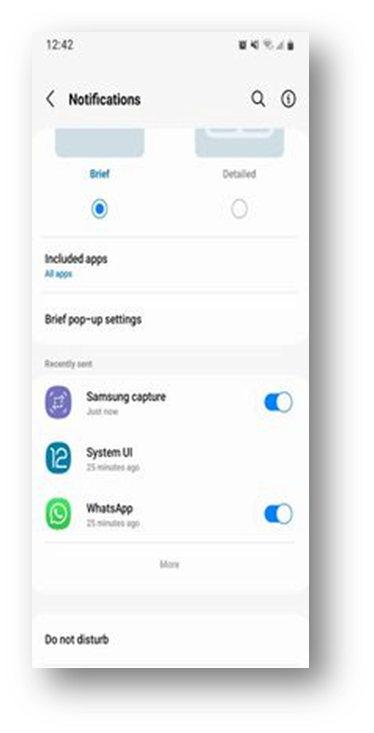
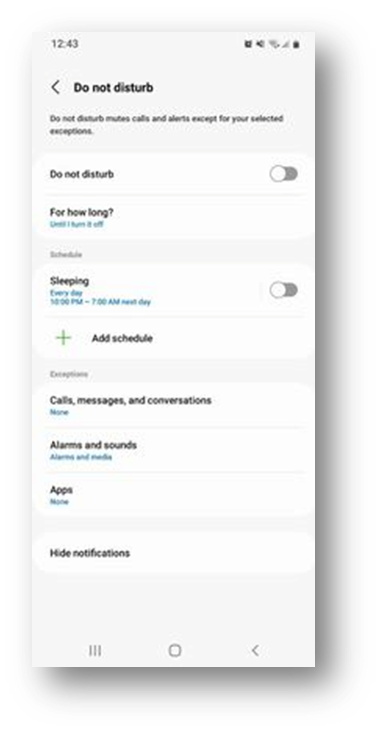
Now that you have set up your Do Not Disturb, you can also activate it from your shortcut menu by dragging down the top notification area and selecting the Do Not Disturb Icon. The Do Not Disturb symbol on the top right of the screen indicates that Do Not Disturb is on.
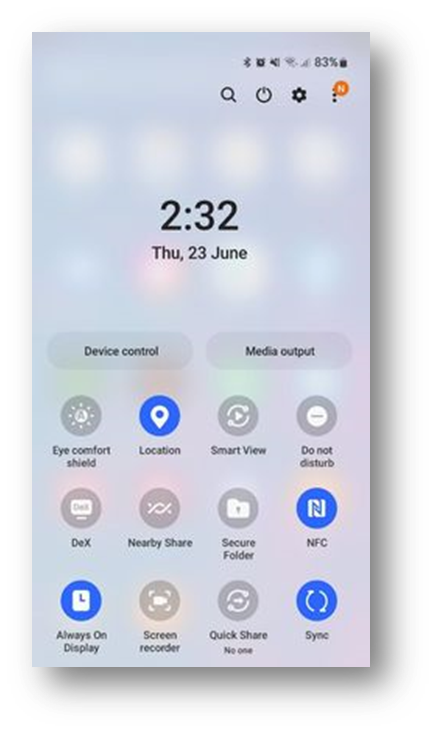
Got a handy phone tip that you would like to share? Let us know in the comments!