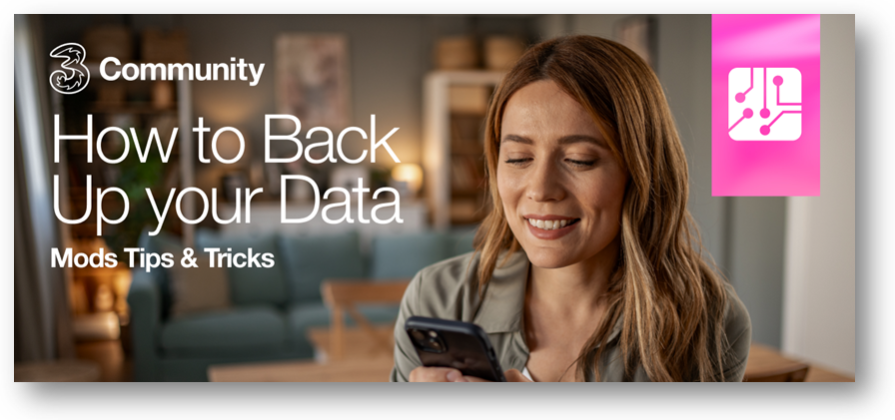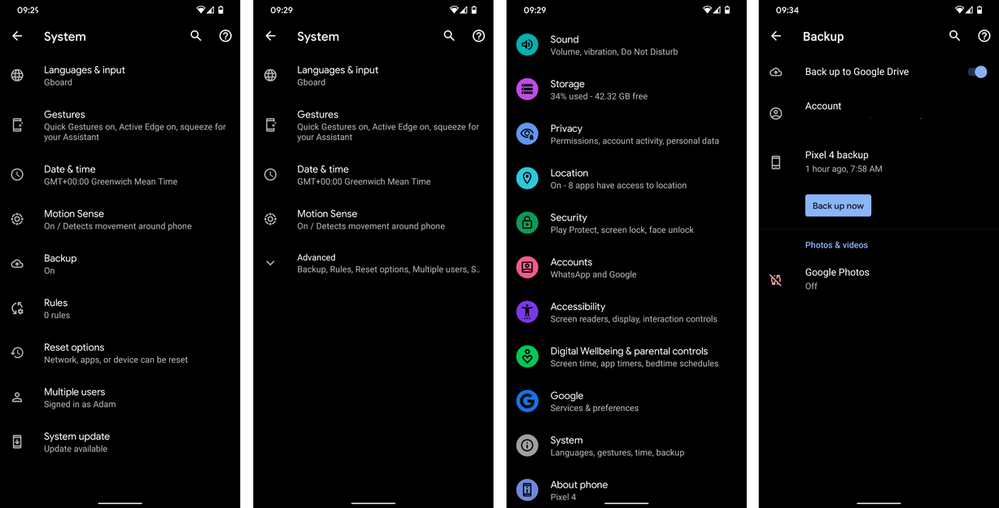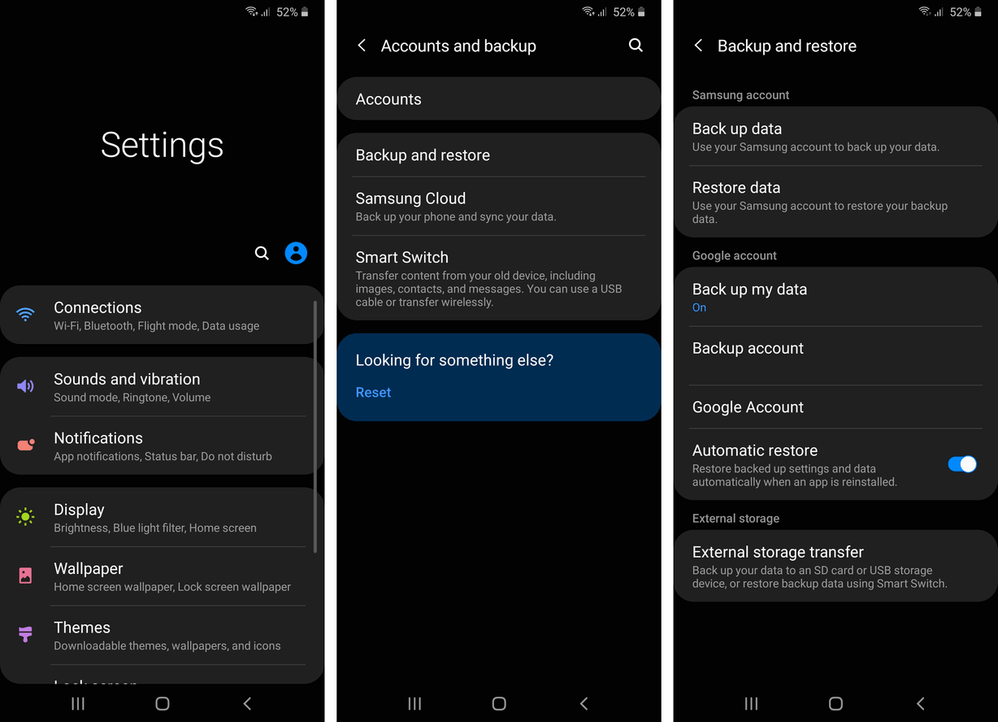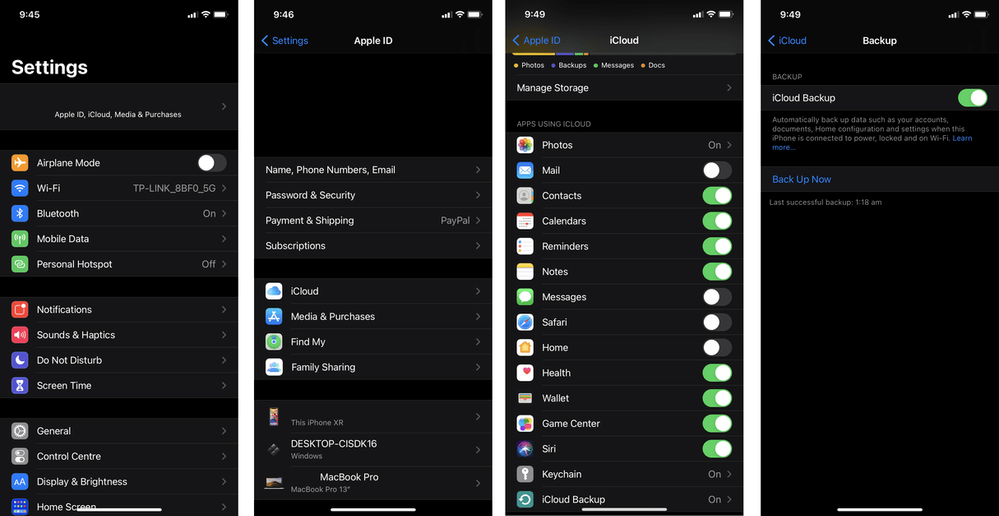Mods Tips & Tricks: How to Back Up Your Data
- Mark as New
- Mark as Read
- Bookmark
- Subscribe
- Printer Friendly Page
- Report this post
It’s always important to back up your phone data! Backing up your data makes it easier to move phones when you are due an upgrade, or if your phone is broken or stolen, you won’t lose all of your data.
Buying a new phone? Take a look at our handy device guides.
The process varies slightly depending on your handset, especially across Android. The first thing that you need to do is make sure you are registered on Google, iCloud, or wherever you backup your data. Most backup accounts will give you the option to back up your data automatically at certain times, or you can manually do it. I have mine set to back up automatically once a week, so that if anything does happen (hopefully not 🤞), I won’t lose all my data.
Android’s OS works on several different manufacturer's phones, so the process can vary slightly for each device. Android phones use Google Drive for backing up your data. It generally follows the steps below.
How to back up data on your Android phone
- Go to the Settings app.
- Select Google or System.
- Press Backup and follow any on-screen instructions, including turning on Back up by Google One for automatic backups.
- Select Back up now to get going.
If your device doesn’t follow this exact folder structure, you may need to search for Back up within your settings app.
Some Android phones, like Samsung, have their own systems for backing up your data. You can still back up your data through your Google account, if you wish.
How to back up data on your Samsung device
To back up via Samsung Cloud, use the following steps:
- Open the Settings app.
- Browse to Settings > Accounts and Back-Up.
- Here, you will have two options, either follow the instructions above and press ‘Back up and Restore > Back-Up Data’ or select ‘Samsung Cloud’.
- Both options will back up your data using either Google Drive or Samsung Cloud, and you will need to follow some basic on-screen instructions.
On the iPhone, it is just as easy, but more standardised. Make sure you have either logged into your iCloud account already or know your login details before you get going, as this is the platform that iPhones use to back up data.
How to back up data on your iPhone
- Go to Settings.
- From Settings, navigate to Your Name > iCloud > iCloud Backup.
- You can turn iCloud Backup on or off for automatic backups. It will show you when your most recent backup was completed at the bottom of the page.
- If your backup hasn’t been done recently, you can select Back Up Now to get started.
We hope this guide helps you! If you have any tips for backing up your data, why not leave a comment below?
- Tags:
- Tip of the week
You must be a registered user to add a comment. If you've already registered, sign in. Otherwise, register and sign in.