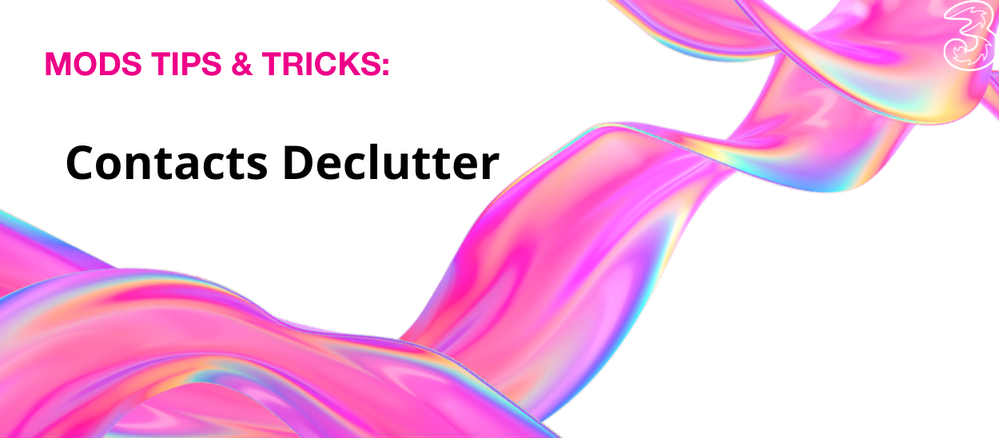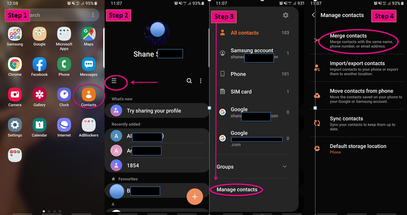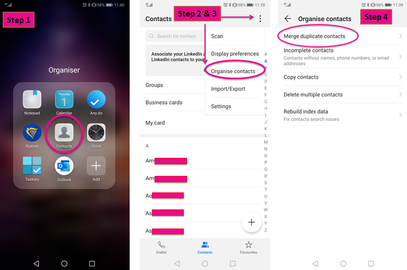Mods Tips & Tricks: Contacts Declutter
- Subscribe to RSS Feed
- Mark as New
- Mark as Read
- Bookmark
- Subscribe
- Printer Friendly Page
- Report this post
How many phones have you had in your lifetime? If you are reading this, it is very possible that you have had more than one, and your address book/contact list is getting bigger each time you get a different phone! Time to declutter your contact list by getting rid of duplicates, or contacts that you simply don’t need anymore.
Android tips
There are a lot of different phone manufacturers that support Android, and with this in mind, the steps below are general. For your own specific phone type, please refer to your user manual. The first tip is to always start with your contacts app and not contacts through your dialler 👍
- Most Android phones have “merge duplicate contacts” in the settings. To find this, open your Contacts app > Settings > look for Merge Duplicate Contacts. Below are screenshots of Samsung (Pic 1) and Huawei (Pic 2)
- If you would prefer to do this on your laptop or other devices via Google Drive, go to your Google Drive > click the Contacts icon > you will see Duplicates on the left-hand side > click on this to tidy up your contacts. Alternatively, go to https://contacts.google.com.
- This next option is a bit time-consuming but can be strangely relaxing at the same time, manually deleting your contacts. Most Android phones give you the option to delete multiple contacts simultaneously. You can also do this on Google Drive.
- If you use Gmail as your primary mail, new contacts with an email only are automatically generated (if sync is turned on) in your contacts list. It is a good idea to remove those random email addresses if you don’t want them in your contacts! Clean up obsolete email addresses at https://contacts.google.com
Pic 1: Samsung S9
Pic 2: Huawei P20 Pro
iPhone tips
There is no “mass” merge option on the iPhone itself. Here, you will need to select the individual contacts and merge or delete them one by one. To access your contacts app, select the green Phone icon > select Contacts.
- Find the contact that you want to merge or link to another contact, and click the edit button in the top-right corner. Next, scroll down to the bottom of the page > click Link Contacts > you will be taken back to your list of Contacts > find and select the second contact that you want to merge/link with the original one > in the upper right-hand corner select the Link option, then click Done.
- To delete numbers manually, select the contact that is no longer needed, and click the Edit button, and scroll down > click Delete Contact > confirm
- Assuming that you have your contacts synced to iCloud, you can do it all in iCloud! Here, you can easily find duplicate contacts and merge or delete as required.
- For more information on how to manage and organise your contacts, have a look at https://support.apple.com
General tips
- Back up your contacts to a single cloud of your choice (Google or iCloud). This will keep your contacts stored in one place.
- To avoid duplicate contacts in the future, turn off auto-sync for all apps such as WhatsApp, Viber, or Facebook, but leave the sync on for your cloud.
To do this on Android Go to Settings > Cloud and Accounts > Accounts
On iPhone, go to Settings > Accounts & Passwords
You must be a registered user to add a comment. If you've already registered, sign in. Otherwise, register and sign in.