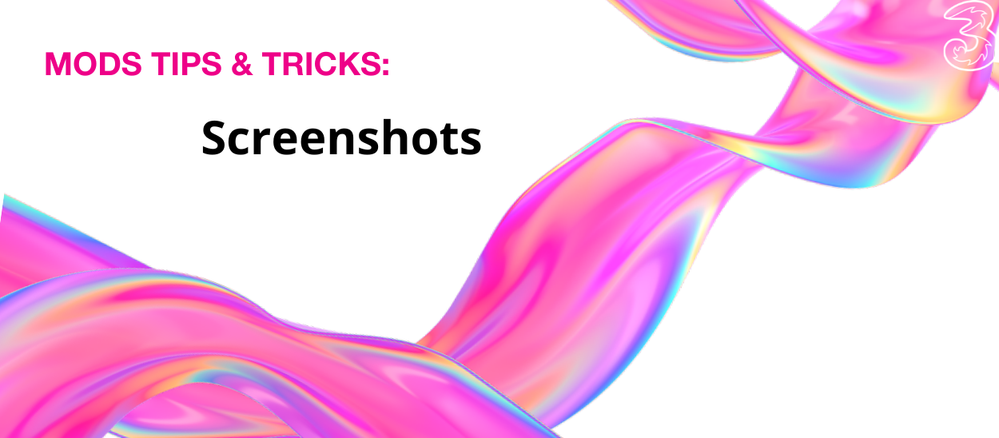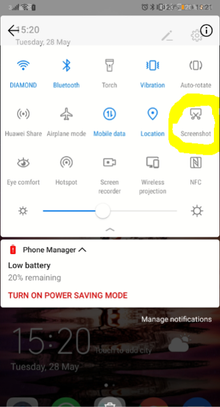Mods Tips & Tricks: Screenshots
- Subscribe to RSS Feed
- Mark as New
- Mark as Read
- Bookmark
- Subscribe
- Printer Friendly Page
- Report this post
The 3 Moderators are a diverse bunch and we use a variety of phones. We all use our phones to capture screenshots of funny or interesting articles we’ve come across and there are so many ways to use this feature. It’s a personal choice how you decide to capture the screen. Depending on your phone there are a few ways you can take a screenshot. Let’s explore some of these options for you in The Tip of the Week. Ultimately, it’s down to what’s easiest for you.
All phones
Tried and tested by millions, the good aul’ fashion way of using the buttons on your phone.
- For Android phones, press the Volume Down and Power buttons at the same time, hold them for a second or so, and your phone makes a camera sound and takes a screenshot.
- For iPhones, there is only one way, that’s to press and hold the Power button on the right side and the volume up button on the left side at the exact same time. Taaadaaa, screenshot done.
- Android phones from recent years have Google Assist preinstalled. You can set this up to take a screenshot via voice control.
Samsung
- Most Samsung phones since 2013 have incorporated “gestures” into their features. One, in particular, is the “palm swipe”. This allows you to swipe across the screen from either side to capture the shot. Place your hand, in a karate chop shape, near the edge of the long side of your phone and swipe across. You’ll see a little flash along the edges, meaning the snap was successful.
- Quite a number of Galaxy phones have Bixby Voice, if your phone has this feature, you can ask your phone to take a screenshot with voice command with a simple “ Hey Bixby, take a screenshot”.
Huawei
- Huawei has its own gesture for taking a screenshot. They introduced knuckle tap around 2016. To capture the screen of your choice, just knock on the display twice with a single knuckle. Your screenshot will then float down to the bottom left-hand corner before disappearing into your gallery.
- In your notification panel or as some call it, notification shade, located by swiping down from the top of your phone, you’ll see a little icon called “screenshot”. From the screen, you want to capture, simply swipe down and select this icon and your phone does the rest.
Xiaomi
- So far we’ve talked about 2 different hand gestures to take a screenshot, now it’s time for a third. On Xiaomi phones, to take a screenshot you use the gesture known as the “three-finger swipe”. Place your fingertips together near the top of the screen and swipe down fairly quickly. The display will flash a little and the finished screenshot will float up to the top right-hand corner.
- Similar to Huawei, you’ll find an icon in your notification panel named “screenshot”. When you want to take a screenshot, swipe down the panel, select this icon and clickety-click.
I hope these tips have been helpful, if so, give this article a like. Also, let us know which screenshot/screen capture method you prefer to use by leaving a comment below. Maybe you’ve come across a different shortcut!
You must be a registered user to add a comment. If you've already registered, sign in. Otherwise, register and sign in.