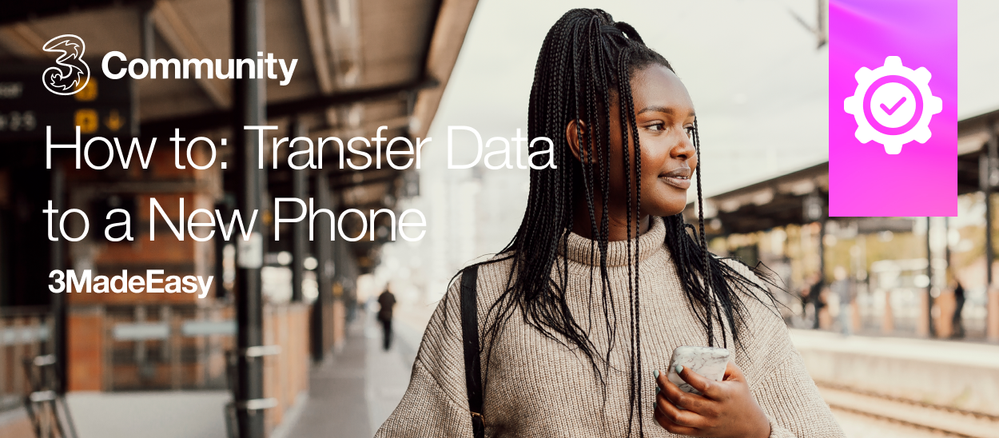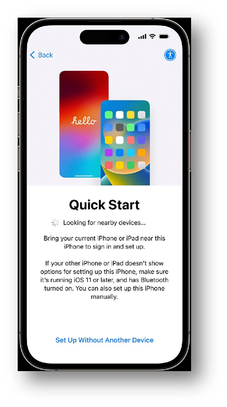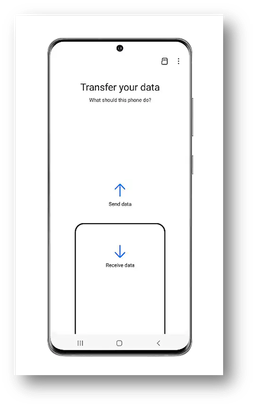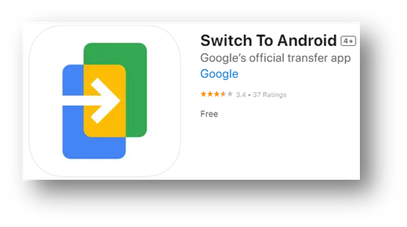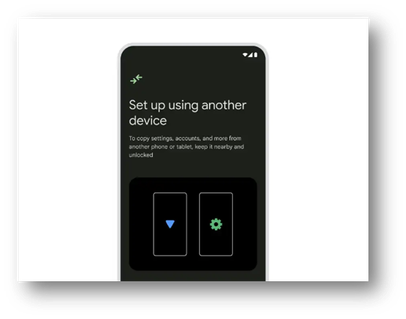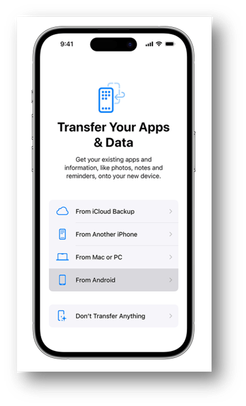The content you are looking for has been archived. View related content below.
How to: Transfer Data to a New Phone
- Mark as New
- Mark as Read
- Bookmark
- Subscribe
- Printer Friendly Page
- Report this post
Transferring your Data to a New Phone
If you have recently bought a new phone, you might find yourself wondering how to transfer all of your apps, messages, and even phone numbers from one phone to another. This can be especially confusing if you are moving from one phone brand to a new one that you have never used before! Well, we here on 3Community have tried to condense this process and make it as easy as possible for you to understand. Make sure both your old and new phone are fully charged, and then keep reading below.
iPhone to iPhone
Luckily for iPhone users, moving from one iPhone to another has never been easier! Apple has an automatic setup feature called “Quick Start”, which allows you to smoothly transfer all of your data and selected settings from one iPhone to another.
It might not seem important right now, but the most crucial step of all in the data transfer process is to back up your data.
How to back up your iPhone data:
- Navigate to “Settings”.
- Tap your name on the top of the screen.
- Tap “iCloud” and then “iCloud Backup”.
- Tap “Back Up Now”.
Now, it’s time for iPhone Quick Start:
- Switch on your old phone and connect to Wi-Fi.
- Make sure your Bluetooth is turned on.
- Switch on your new phone and place it beside your old phone. Follow the prompts that now appear on screen.
Please note that the on-screen prompts will disappear when the iPhone locks. Just unlock the phone to view the prompt again. If the prompts don’t appear at all, you should turn both iPhones on and off again.
- Following the Quick Start prompts, and you will then be asked to set up either Face ID or Touch ID.
- Now, you will see two options for the transfer of your data: “Transfer from iPhone” or “Download from iCloud”. Select “Transfer from iPhone” and a “Transferring Data” notice will now appear on screen.
- Make sure you keep both iPhones physically near each other during this process. This will ensure that the data transfer is successfully completed.
Keep an eye on your battery, as the transfer process can take some time if you have a large amount of data on your phone.
If you need more help with this process, you can check out the Apple guide by clicking here.
iPhone to Samsung
Moving from an iPhone to a Samsung device is pretty easy. Here’s all you need to do:
- First, you need to ensure that your iPhone is fully up to date (check this by navigating into your “Settings”, tap on “General”, and “Software Update”.)
- You will then need to deregister from iMessage. Do this by navigating to your “Settings” again, tap on “Messages”, and deselect the “iMessage” option in here. Do the same in “Facetime”, which you will also find in the Settings page.
- Make sure that your iPhone has recently backed up your data to iCloud. You can find iCloud if you tap on your name at the top of the “Settings” page. Your phone should automatically update data to iCloud when it is connected to Wi-Fi, but it’s better to be safe than sorry!
- Turn on your new Samsung phone. Follow the on-screen prompts and tap on “Receive Data”. You will now be able to transfer your iPhone data by either using iCloud or physically connected the two phones with a cable.
- Continue following the on-screen prompts until you have moved all of your selected data from your old iPhone onto your new Samsung.
If you would like more support or information on this process, check out the Samsung guide by clicking here.
iPhone to Android
The easiest way to switch from an iPhone to an Android phone is by using a cable. All you need to do to transfer your data is:
- On your old iPhone, download the “Switch to Android” App. The App icon should look like this:
- Next, turn on your new Android and ensure it is connected to Wi-Fi.
- Follow the on-screen prompts to transfer your data.
You can also use the “Switch to Android” App to wireless transfer your data from iPhone to Android.
- With the “Switch to Android App” on your iPhone, turn on your Android, connect it to Wi-Fi, and select the on-screen prompt to transfer your iPhone with “No Cable.”
- Tap “Switching from iPhone or iPad?”
- Log into your Google account or create one if you do not already have one.
- A QR Code should now appear on your new Android phone. Scan this code with the camera on your old iPhone. This should wirelessly connect your two phones.
- This process can take a lot of time and battery, so keep your phones close together and charge them if necessary.
If you need some extra help during the data transfer process from iPhone to Android, check out this step-by-step video guide by clicking here.
Android to Android
If you are moving from one Android phone to another, this process is even easier, yay!
- Turn on both your old and new Android phone.
- Place them near each other and follow the on-screen instructions.
- Once your two phones are connected, select what data you would like to transfer from your old phone.
- Wait for your data to successfully transfer, and that’s it!
Android to iPhone
Thankfully, transferring your data from an Android to iPhone has been made quite easy, thanks to the “Move to iOS” App. The following steps should get you up and running on your new iPhone:
- Download the “Move to iOS” App by clicking here.
- Make sure both of your phones are charged and connected to Wi-Fi.
- Turn on both the Android and iPhone and place them beside each other.
- Follow the “Quick Start” prompts on your new iPhone.
- From here, select the option to move “From Android” under the “Transfer Your Apps & Data” screen.
- Open the Move to iOS App on your Android. Follow the instructions and connect the two phones using a one-time code.
- Choose the data that you would like to transfer over from your Android onto your new iPhone and wait for the process to complete.
- The on-screen instructions on the iPhone should take you through the whole move seamlessly.
If you are having trouble or need some more help, check out the Apple guide to transferring your data from an Android by clicking here.
Please note that if your device is more than three years old and is no longer able to update to the latest software available, it may be significantly more troublesome to move your data between two phones. The above steps assume that your phone is up to date with the latest software.
Need some more help with your phone? Why not check out the user manual on our Device Support page? All you will need to do is select the make and model of your phone.
If you have any questions on these steps or just a general query, leave a comment below and one of our 3Community Moderators will be happy to help you 😊
You must be a registered user to add a comment. If you've already registered, sign in. Otherwise, register and sign in.