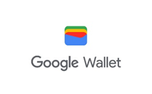All About: Topping Up With Apple Pay and Google Pay
- Mark as New
- Mark as Read
- Bookmark
- Subscribe
- Printer Friendly Page
- Report this post
Topping up on My3 is now easier than ever! We have added Apple Pay and Google Pay as new payment options.
Just follow the steps outlined below and learn how to top up through Apple Pay or Google Pay. ❤️
Setting up your selected Payment Method
Before you begin topping up via Apple Pay or Google Pay, you will need to set them up.
Apple Pay
Open the "Wallet" app on your iPhone or Apple device.
Click the "+" icon on the top right-hand side of the Wallet screen.
Select the "Debit or Credit Card" button.
Add your selected card and then verify it. Please note that you will need to read and accept terms and conditions during this step.
Now your Apple Pay is set up and ready to use, yay! 👏
Google Pay
Open your "Google Wallet" app on your Android phone or device.
Tap the "Add to Wallet" button on the bottom left-hand side of the screen of the opened Google Wallet app.
Select the "Payment Card" button from the list of options.
Follow the instructions to add your card to your Google account. Please note that you will need to read and accept terms and conditions during this step.
Now your Google Pay is set up and ready to use, yay! 👏
Topping Up using Apple or Google Pay
Now that you have successfully set up either your Apple Pay or Google Pay, let's learn how to use them to top up your Three account.
Instant top up
If you are looking to top up your phone or someone else's phone through our instant top up service by clicking here, just enter the mobile number that you wish top up, select the amount, and choose your preferred payment method.
(As per the above screenshot, please note that Apple Pay is only available as a top up option on iPhone.)
My3 app
Log into your My3 app.
Select the number that you would like to top up, choose the top up amount, and click "Top Up Now". Scroll to "What payment method would you like to use?" and select your chosen method.
Now, all you have to do is click "Top Up".
(As per the above screenshot, please note that Apple Pay is only available as a top up option on iPhone.)
Desktop
Did you know that you can top up using your Apple Pay or Google Pay by logging into three.ie using your desktop?
(Please note that Apple Pay is only available as a top up option on Apple devices.)
Simply log into your My3 account and click "Top Up Now".
Next, you will need to select the amount that you want to top up by, and choose your preferred method of top up.
Next, you will need to authorise the transaction.
Schedule Top Up
Worried about having to remember to top up every month? Why not use our schedule top up? Once you have set up your Apple Pay or Google Pay, you will be able to schedule your top up to automatically process every 28 days. All you'll need to do is click on 'Schedule a Top Up' on your My3 dashboard.
Setting up your Scheduled Top Up couldn't be easier all you need to do is fill in the below 👍
And that's it, you have successfully scheduled your next top up 🎉
FAQs
I no longer want to use Apple Pay/Google Pay for my scheduled top up how do I change my payment method?
I've recently changed my card attached to my Apple Pay/ Google Pay, will I need to make any changes to my payment method for top up?
I use Apple Pay/Google Pay for my scheduled top up and I've recently upgraded my phone will this affect my top up?
I've used my Google Pay to top up before, but now I want to set up a scheduled top up, where do I start?
Still have a question? Leave a comment below and one of our 3Community Moderators will be happy to assist you. 😊
You must be a registered user to add a comment. If you've already registered, sign in. Otherwise, register and sign in.