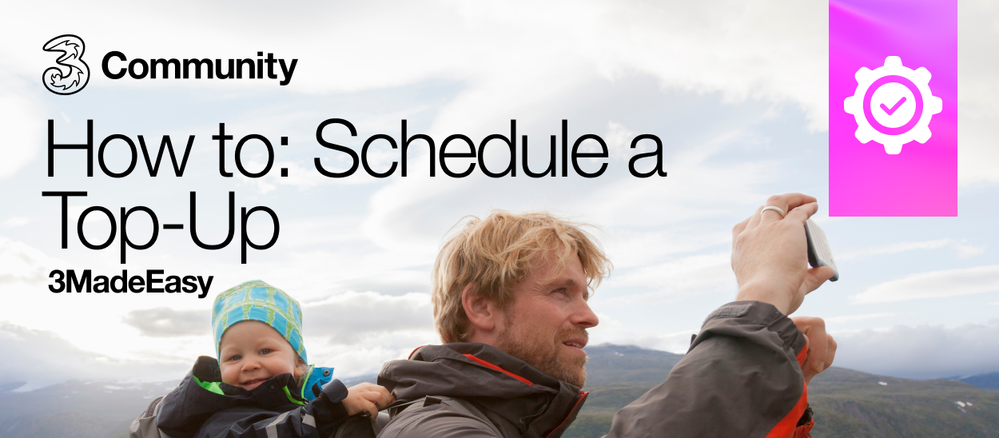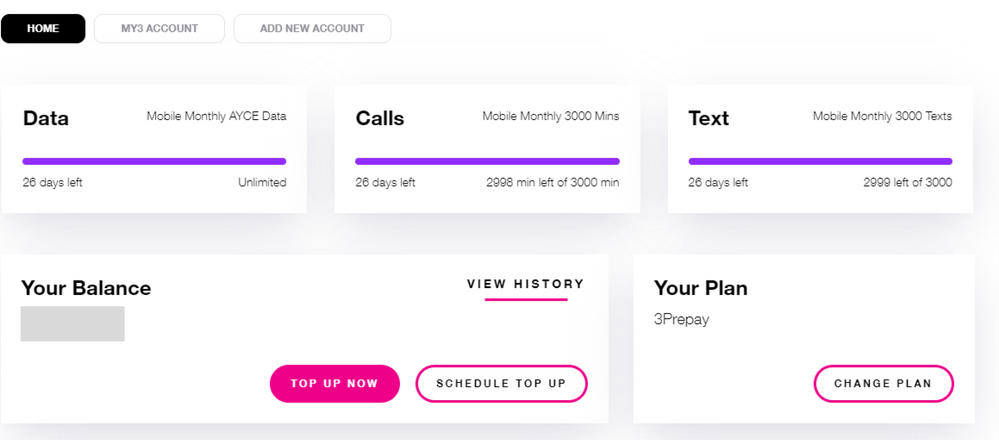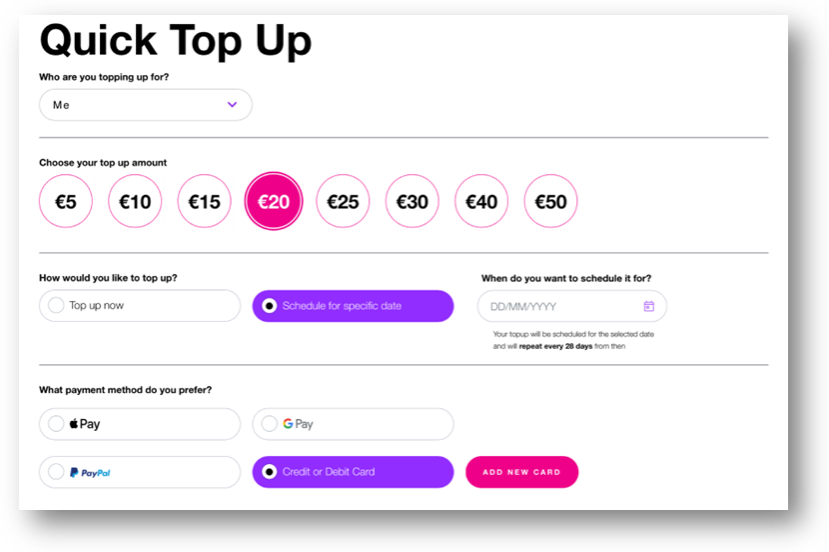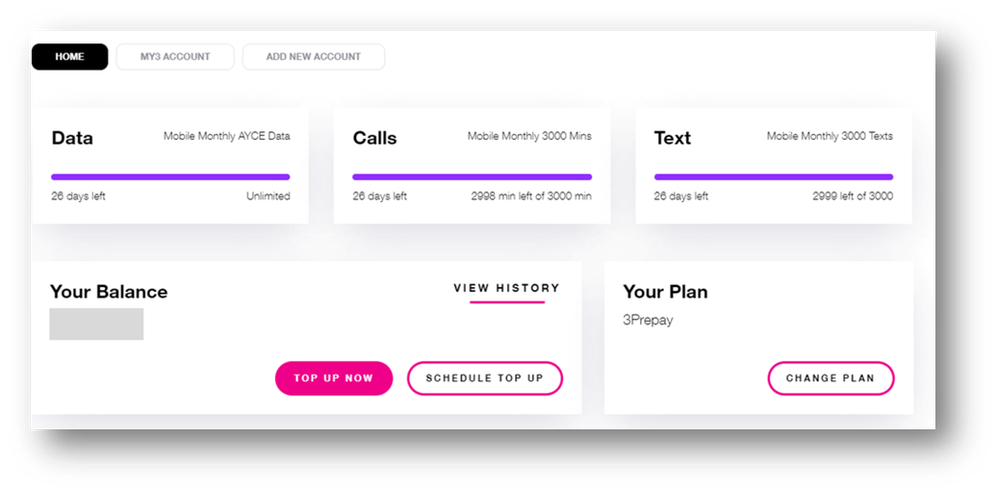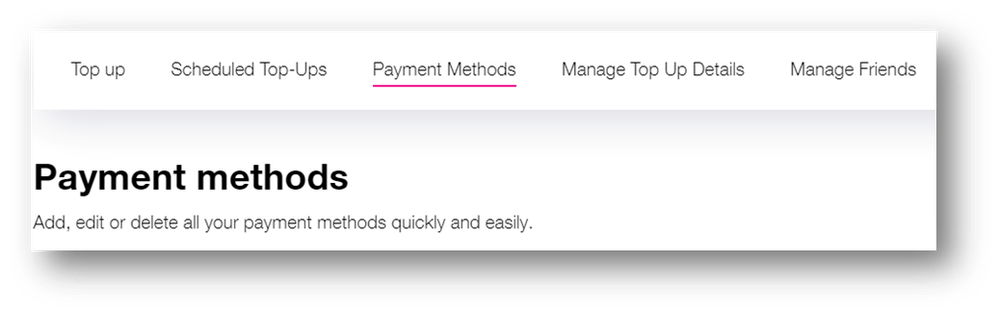How to: Schedule a Top-Up
- Mark as New
- Mark as Read
- Bookmark
- Subscribe
- Printer Friendly Page
- Report this post
A scheduled top-up is where your number is automatically topped up every 28 days by using your credit or debit card, or you can even use Apple Pay or Google Pay. You can select the first date to top-up, the amount, and the 28-day scheduling takes care of the rest 👍
Benefits of a Scheduled Top-up
- You will never run out of your All You Can Eat Data.
- Eliminate the need to remember when to top up.
- Avoid going outside of your plan and being charged €1.3 per MB.
To put that into context, viewing one photo online uses approximately 7MB, which results in a €9.10 charge. So, follow the steps below to set up your scheduled top-up. If that's not enough, we have also created a handy video to guide you through the steps. Take a look 👇
- Login to your My3 account via the My3 website or app. (Not registered on My3 yet? Sign up for My3 by clicking here!)
- Select “Schedule top-up”.
- You will need to fill in the form below, selecting how much you want to top-up by and when.
- Make sure you enter the minimum amount to activate your plan.
- Choose your preferred payment method in the payments section. You can either top up by credit/debit card or by Apple Pay, Google Pay, or PayPal.
- If using Apple Pay, ensure you're on a Safari browser (Mac only) or any mobile browser.
- If using Google Pay or PayPal, it works across all supported devices and browsers.
- Follow the instructions to complete your payment. (You may need to authenticate using Face ID, Touch ID, or your device's passcode)
Ta-da, now you are all set up for a scheduled top-up! 💪
Are you having trouble setting up your Scheduled Top-Up?
If you are using Apple Pay or Google Pay, click here to read our blog about it.
If this is your first time setting up a scheduled top-up using your credit or debit card and you receive an error message, you will need to top-up at least once via your My3 account. To top-up, follow the steps below:
- Log in to your My3 account.
- From the dashboard, go to "TOP UP NOW".
- Enter your details and click "Continue" (when you are entering your address, do not enter it all into the same field).
- Choose "Instant Top-Up" and perform a manual initial top-up. At this point, please note that you will need to use the same card that you had previously used on the automated system via 1913.
- If that top-up is successful, you will then be able to set a scheduled top-up using that same card.
How to update your card details
When you receive a new debit or credit card, you will need to update the details on My3 to ensure that your scheduled top-up isn’t interrupted.
- Login to your My3 via the website only.
- Click on the "Top Up Now" button (this is coloured in pink).
- From the tabs (see image below) select "Payment Methods".
- Select “edit” next to the card that you want to update.
- Update the expiry date and the CCV number.
- Click "Save".
Click here to read our guide to topping up.
Click here to learn more All About: The New My3 App & Prepay
Tired of topping up? Click here to read about how to choose a Bill Pay plan.
Have any questions? Just leave a comment below and one of our 3Community Moderators will be happy to help you. 😊
- « Previous
-
- 1
- 2
- Next »
You must be a registered user to add a comment. If you've already registered, sign in. Otherwise, register and sign in.