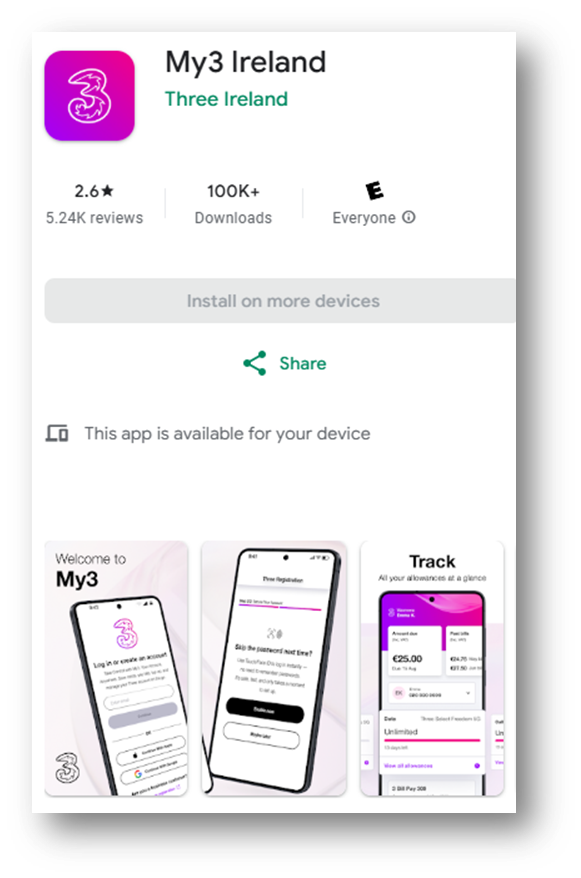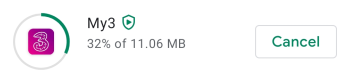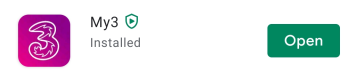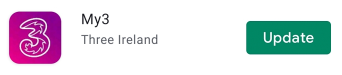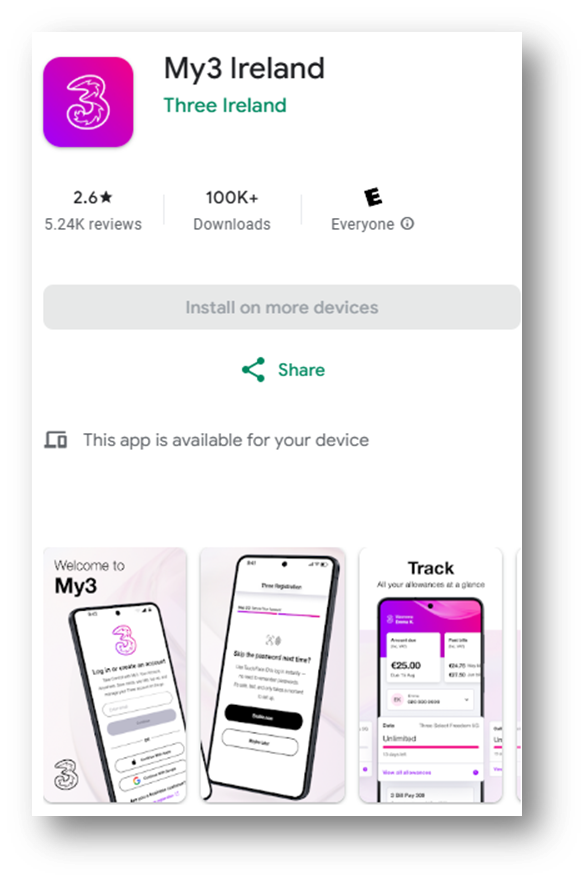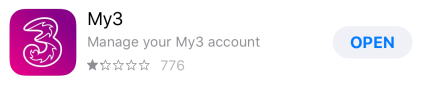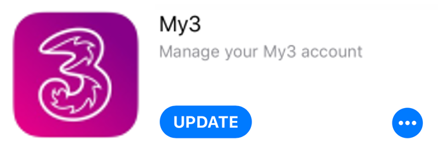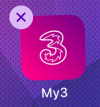How to: Update your My3 App
- Mark as New
- Mark as Read
- Bookmark
- Subscribe
- Printer Friendly Page
- Report this post

Your apps need to be kept up-to-date with the latest software releases, just like your phone! Your My3 App is no different. We have outlined some steps below about downloading the My3 App (if you haven’t already) and how to keep your My3 App up-to-date. The My3 App is available on both Android and Apple devices.
Click here to download My3 on the App Store.
Click here to download My3 on the Play Store.
Not registered on My3 yet? Sign up for My3 by clicking here!
Android
Downloading the My3 App couldn’t be easier! Use the link above or navigate to the Play Store and search for 'My3'. You will see the below in your search results:
Click 'install' and the App will begin to download.
Once installation is complete, the ‘Cancel’ button will change to ‘Open’ and you will see the My3 App on your home screen.
Helpful tip: To check if an update is available for an app, search for it again in Play Store. If your ‘Open’ button has changed to ‘Update’, then a new version of the app is available. Updates are usually rolled out to users so that new features can be released into the app or a bug can be fixed.
Click on ‘Update’ to install the update. This will replace your current version of the app, but the app will stay in the same place on your home screen.
Helpful tip: Clearing out the data cache from your app keeps things running smoothly. It is no harm to do this every now and again. Please note that this will also clear your saved login details. If you would still like to proceed, open ‘Settings’ on your phone and go to ‘Apps’. Scroll down until you find My3. Click ‘Storage’ and then ‘Clear Data’. Simple!
Apple
The update process on iOS is very similar to the process on Android. Use the link at the top of this blog or open your App Store and search for My3.
Download the app using the 'Get' button.
Once the download is complete, you will see the ‘Open’ button, and the app will appear in your Home screen.
To update your My3 App on an Apple phone, you will need to search for My3 in the App Store. If an update is available, you will see the ‘Update’ button.
There is no option to clear your data cache on iOS settings, so if you need to do this, simply uninstall the app and then reinstall it. To do this, hold your finger on your app in your home screen until an 'X' appears in the corner. Click the 'X' to uninstall the app. Remember, this will clear your saved login details too!
You can download the My3 App again at any time by following the steps above!
Now, you have a lovely up-to-date My3 app. Check out the blogs below for more information on how to register and navigate My3.
- Click here to read our blog about ThreeID.
- Click here to read our blog about My3 and Bill Pay.
- Click here to read our blog about My3 and Prepay.
- Click here to read our My3 FAQs.
Got a question? Why not search the 3Community? Can't find the answer you are looking for? Feel free to start a new topic or leave a comment below. We would love to hear from you. ❤️
You must be a registered user to add a comment. If you've already registered, sign in. Otherwise, register and sign in.